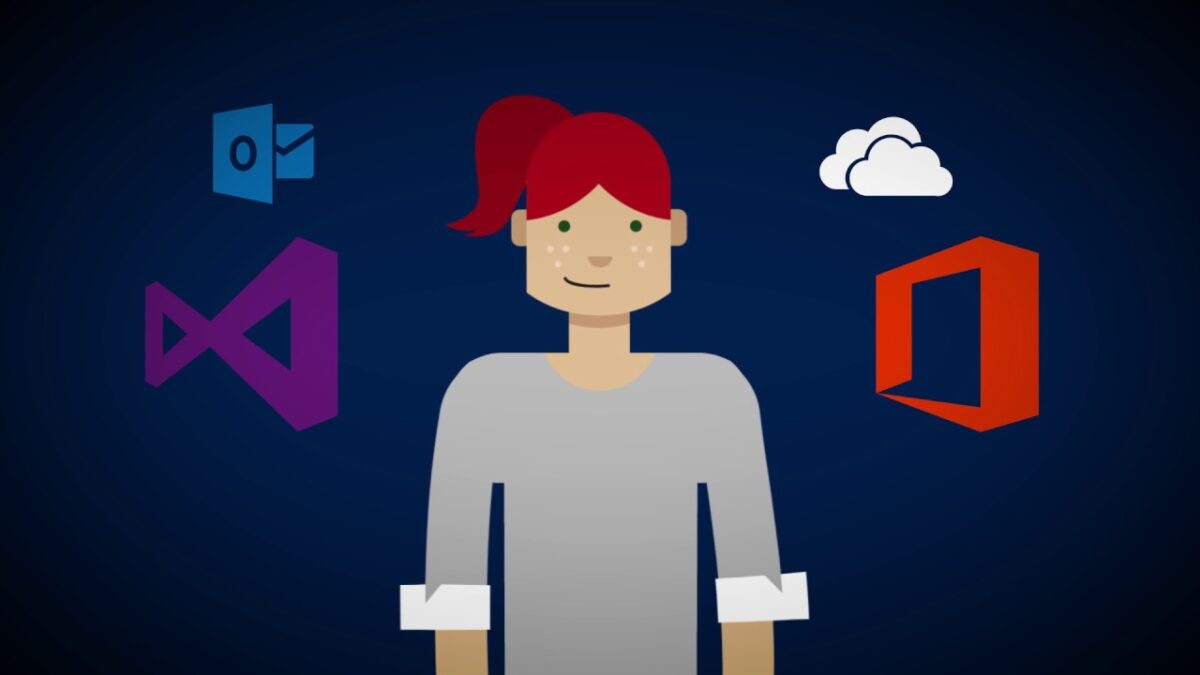Attaching Nimbuz as your DPOR gives our team access to your usage and consumption information, obviously not your company applications and data. There is absolutely no cost to selecting a DPOR. The usage and consumption information enables us to provide a better and proactive service, help you optimize your usage and licensing, and drive better adoption of your Microsoft investment.
Step-by-step instructions to add a Digital Partner of Record to your Office 365, CRM Online, Intune, and Enterprise Mobility Suite
- Go to the Office Customer Portal at https://portal.office.com/
- In the Microsoft 365 admin center, go to the Billing > Your products page.
- On the Products tab, select the subscription that you want to edit.
- On the subscription details page, under Partner information, type 5253004. That is the Nimbuz NV partner ID.
- After you assign Nimbuz as your Partner of Record, we will receive an email notification that lets us know that we have been assigned as Digital Partner of Record.
Step-by-step instructions to add a Digital Partner of Record to your Azure subscription.
- Go to the Microsoft Azure portal at http://azure.microsoft.com/
- Click on the My Account icon on the upper middle of the screen.
- Click on Usage and Billing.
- Log into your account using your user name and password.
- Once you’ve signed in, click on Subscriptions to manage your subscriptions. Select your subscription.
- On the Summary Subscription Page, click on Partner Information on the right navigation. This is where you will attach your Partner of Record.
- Enter partner ID 5253004 to designate Nimbuz as your POR.
- Click Check ID to see the name of the partner. Verify you have selected Nimbuz, and click the check box to completed assigning your Partner of Record.
After you assign a Partner of Record, Nimbuz will receive an email notification that lets us know that you have assigned, changed or removed your Partner of Record.